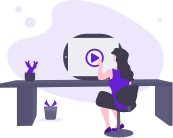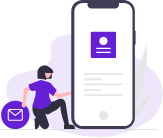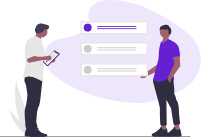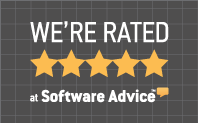Welcome To The Party Track Support Center
Whether you have a general question about Party Track or you need guidance with remote support, we are here to help. Explore our resources below to get started.
Frequently Asked Questions
Sorry to hear and know this is stressful. If the main computer cannot be fixed quickly we would want to reinstall the Party Track Database and restore the data from the latest backup. We can do this using an existing computer and the process would take about an hour. Once that is done, your staff would need to reenter any order information that was made since the last backup. If you send order confirmations to your customers when orders are created or maintained, these PDF files can be used to update your database. While that is happening you will want to get a new computer to replace the main computer that crashed. At this time you may want to consider moving your data to the cloud. We provide cloud-based servers so let’s review that with you as an option.
You can provide us with the changes you want made. The best option is to markup the changes you want made and e-mail them to us. We will then make the form changes and get them loaded to your computers.
We have a feature called PTSign which lets you get electronic signatures from your customers. The setup process is fairly easy. Contact us to let us know you want to do this and we will work through the configuration steps with you. There is no cost to use our PTSign feature.
Congrats on starting your new business. Yes, we con configure a second database for your new business. When you start Party Track you will get a screen showing both businesses and you select which one you want to use. You can then run Party Track again and this time select the other business. This lets you open Party Track for both business at once. We do suggest that you select different color themes for each business to more easily identify which business you are accessing.
A refund is handled the same way as a payment except you enter the amount as a negative amount. If you are refunding a customer $100 you would enter -100 in the payment field. If you are refunding to a credit card you will be presented with a screen that shows all credit card payments made on the order. You select which payment the charge is to be applied to and the refund is then processed back to that card.
We have a feature called Combine Customers which is found under the Processes menu option. This will let you select the customer who is to be combined with another customer and the customer who will have all the transactions combined into that customers account.
Remote Support
If you are working with our support team and need to provide us with remote access to your computer just click one of the following links.
SplashTop Attended Access (SOS)
Please download SOS from https://sos.splashtop.com. Once downloaded, launch the program and it will generate a 9-digit code. Please provide us with that code so we can connect to your computer.
SplashTop Streamer | Unattended Access (Preferred)
Please download the Splashtop Streamer preferred application by clicking HERE.
Have questions?
Customer support is our highest priority. We’re here to answer all your questions.